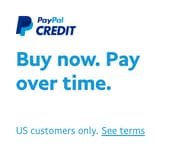- Telescopes
- Solar
- Mounts & Tripods
- Accessories
-
Astrophotography
- Sale Astrophotography
- New Astrophotography Products
- Astrophotography Kits
- Astrophotography Telescopes
- Astrophotography Cameras
- Astrophotography Solutions
- Autoguiding Solutions
- Astrophotography Accessories
- Camera Adapters & T-Rings
- Astrophotography Filters
- Focal Reducers and Field Flatteners
- Video Astrophotography
- Binoculars
- Sale
- Gift Center
- Shop by Brand
{"closeOnBackgroundClick":true,"bindings":{"bind0":{"fn":"function(){$.fnProxy(arguments,\'#headerOverlay\',OverlayWidget.show,\'OverlayWidget.show\');}","type":"quicklookselected","element":".ql-thumbnail .Quicklook .trigger"}},"effectOnShowSpeed":"1200","dragByBody":false,"dragByHandle":true,"effectOnHide":"fade","effectOnShow":"fade","cssSelector":"ql-thumbnail","effectOnHideSpeed":"1200","allowOffScreenOverlay":false,"effectOnShowOptions":"{}","effectOnHideOptions":"{}","widgetClass":"OverlayWidget","captureClicks":true,"onScreenPadding":10}
{"ensembleSEOTranslationTypes":"ensemble","widgetClass":"BreadcrumbWidget","productSEOTranslationTypes":"product","categorySEOTranslationTypes":"category|section,category,thumbnail","delimText":"","catalogSEOTranslationTypes":"catalog","showCatalog":false}

Why Buy From Orion
- 30 Day Money Back Guarantee
- Safe & Secure Shopping
- Next Day Shipping
- Easy Returns
- Sale Price Guarantee
- Free Technical Support
{"closeOnBackgroundClick":true,"bindings":{"bind1":{"fn":"function(event, startIndex, itemCount, newItems) { QuickLookWidget.assignEvents(newItems); $(\".Quicklook > .trigger\", newItems).bind(\"quicklookselected\", function(event, source, x, y) { OverlayWidget.show(\'#_widget278621757007\', event, source, x, y); }); }","type":"itemsloaded","element":".PagedDataSetFilmstripLoader > .trigger"},"bind0":{"fn":"function(){$.fnProxy(arguments,\'#_widget278621757007\',OverlayWidget.show,\'OverlayWidget.show\');}","type":"quicklookselected","element":".Quicklook > .trigger"}},"effectOnShowSpeed":"","dragByBody":false,"dragByHandle":true,"effectOnHide":"fade","effectOnShow":"fade","cssSelector":"ql-category","effectOnHideSpeed":"1200","allowOffScreenOverlay":false,"effectOnShowOptions":"{}","effectOnHideOptions":"{}","widgetClass":"OverlayWidget","captureClicks":true,"onScreenPadding":10}






Why Buy From Orion
- 30 Day Money Back Guarantee
- Safe & Secure Shopping
- Next Day Shipping
- Easy Returns
- Sale Price Guarantee
- Free Technical Support

Shop Our Catalogs
Check out our colorful catalog, filled with hundreds of quality products.
See our eCatalogsEmail Sign Up
- 800-447-1001
- Telescope.com
- © 2002- Orion Telescopes & Binoculars All rights reserved
- DMCA/Copyright
- Terms and Conditions
- Privacy & Security





About Orion Telescopes & Binoculars
Since 1975 Orion Telescopes & Binoculars has been offering telescopes for sale direct to customers. Now an employee-owned company, we pride ourselves on an unswerving commitment to best quality products, value and unmatched customer care. Our 100% satisfaction guarantee says it all.
Orion offers telescopes for every level: Beginner, Intermediate, Advanced, and Expert. From our entry level beginner telescopes for amateur astronomers to our Dobsonian telescopes to our most advanced Cassegrain telescopes and accessories, you can find the best telescope for you. Because we sell direct, we can offer you tremendous value at a great price. Not sure how to choose a telescope? Orion's Telescope Buyer's Guide is a great place to start.
Orion binoculars are known for quality optics at a great price. We offer binoculars for every viewing interest, including astronomical binoculars, compact binoculars, waterproof binoculars, birding binoculars, and sport and hunting binoculars.
Orion's telescope and astrophotography accessories will enhance your telescope enjoyment without breaking the bank. Expand your viewing experience with accessories ranging from moon filters to power-boosting Barlow lenses to advanced computerized telescope mounts. Capture breathtaking photos with our affordable astrophotography cameras. And when you're stargazing, Orion's telescope cases and covers, observing gear, red LED flashlights, astronomy books and star charts will make your observing sessions more convenient, comfortable and meaningful.
At Orion, we are committed to sharing our knowledge and passion for astronomy and astrophotography with the amateur astronomy community. Visit the Orion Community Center for in-depth information on telescopes, binoculars, and astrophotography. You can find astrophotography "how to" tips and share your best astronomy pictures here. Submit astronomy articles, events, & reviews, and even become a featured Orion customer!
sales, new products, and astronomy.