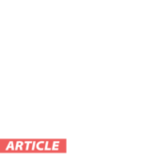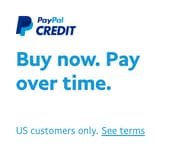Comets, Comets, Comets everywhere! But how do you find these comets? Many comets aren't visible to the naked eye, but, with a telescope, and an equatorial mount you can find comets. While telescope mounts may come with a hand controller containing 40,000+ objects in their database. But most hand controllers do not have comet data. You need a planetarium program to show you the comet coordinates. Stellarium is free software and you can download it for any operating system here: http://www.stellarium.org/
After you download and install Stellarium be sure to enter your location. Press "F6", and it will pull up the location window. Another handy tool in Stellarium is the "Date/Time Window" (F5). You can view your target in advance by moving the time clock forward.
To get started with comet hunting you must first download the comet database. I recommend visiting this site for step by step instructions on how to load the comet database: https://answers.launchpad.net/stellarium/+faq/1746
After you have your comet database loaded and Stellarium is setup, press "F3" to view the "Search Window".
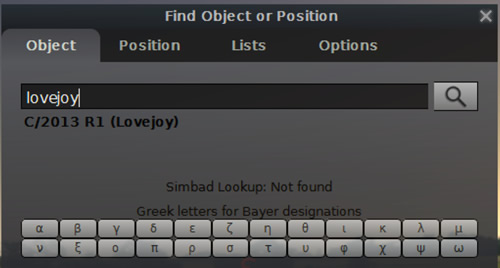
In this example I entered in "lovejoy." Press enter, and Stellarium will pull up the comet data.
Stellarium will show you the comet data in the upper left corner. Write down the "RA/DE (J2000)" Coordinates on a piece of paper. In this example it shows "9h03m23.3s/+22 04'01.5".
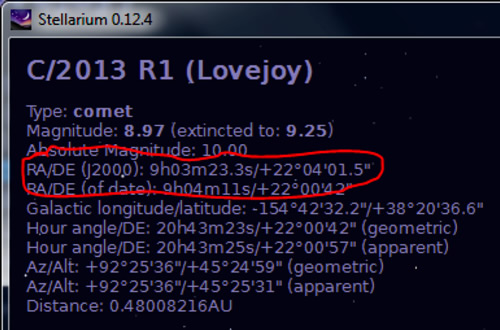
Now, it's time to enter the comet coordinates in the hand controller. This works for all Synscan hand controllers and Orion's Atlas/Sirius equatorial mounts. Here's a trick to navigate through the hand controller menus, use the lower set of "arrow" keys shown here:
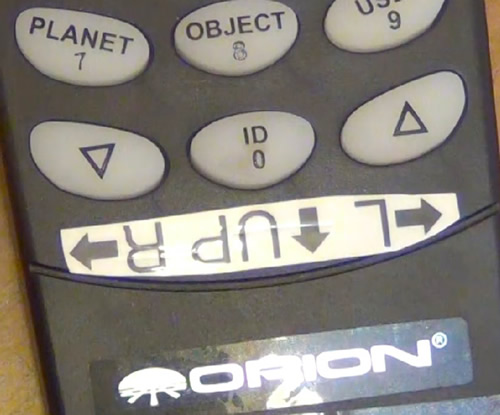
1. From the main menu on the hand controller navigate to "Object Catalog → User Objects" using the lower arrow keys and enter button:
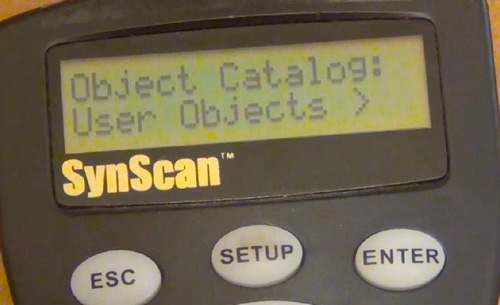
2. From the "User Objects" menu navigate to the "Edit Object" and press enter:
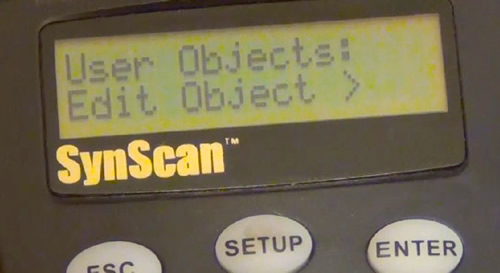
3. Next you will be prompted with this screen. Select "1) RA-DEC" and press enter:
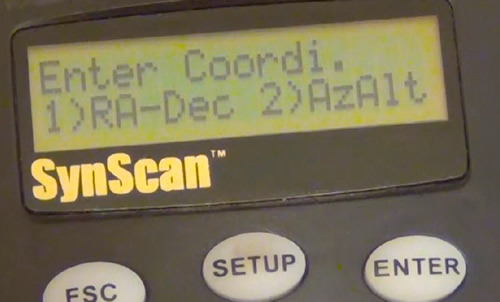
4. The next screen will prompt you to enter the coordinates we wrote down from the Stellarium software. Please note the Declination entry, it could have a "+" or "-", to change these values use the lower arrow keys on the hand controller. To navigate the cursor left or right, use the upper arrow keys.
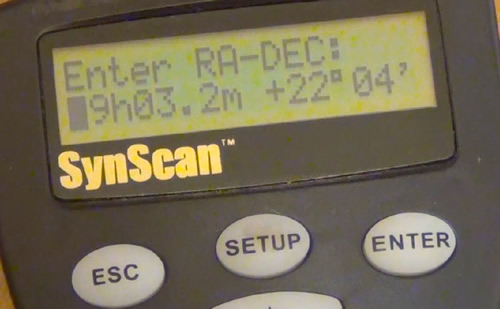
One thing you will notice is Stellarium has very precise coordinates, but, we do not have room to enter all the data. Truncate additional numbers; for example: Stellarium calls out "9h03m23.3s" but the hand controller will only accept "9h03.2m". This is plenty of precision to find the comet in your Field of View.
5. Next the hand controller will prompt you to "Save" the coordinates - press enter.
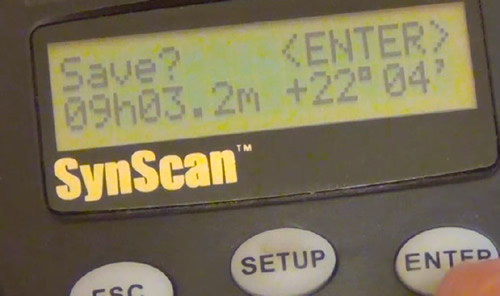
6. The next prompt will ask which User Object location to save your new coordinates. Use # 01 and press enter to save the coordinates.
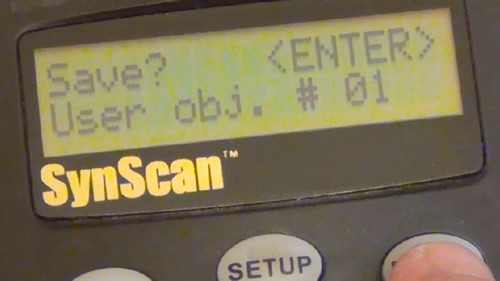
7. The last prompt will ask "View Object?" Press Enter and your mount will slew to the comet coordinates you entered!
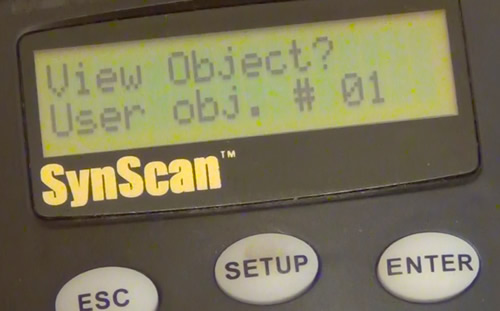
Remember to take your time when you setup your mount. You should make sure your mount is level and you have completed a "Star Alignment" before you begin your comet hunting adventure.
Good Luck and remember to submit your comet images to Orion's Image Gallery on the Community tab of telescope.com!